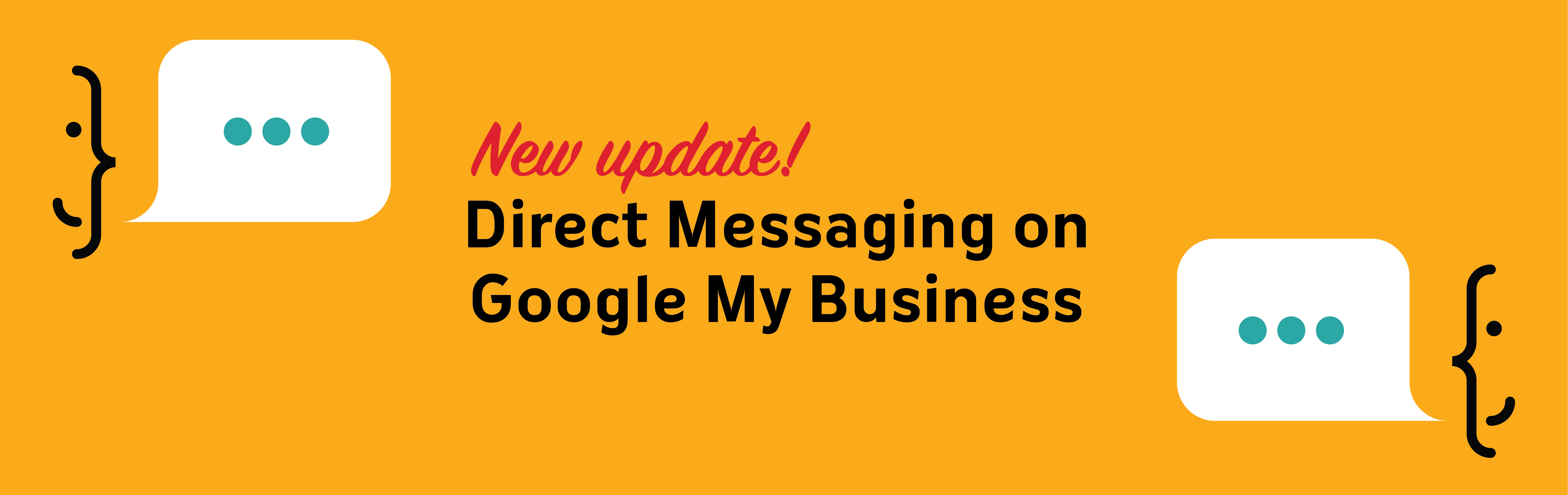Note: This blog post was updated in December 2021 to reflect new changes to Google Business Profile.
Do You Have a Google Business Profile Listing?
If your answer is ‘no,’ you need to do it today! It’s a FREE tool that any and every business should utilize to manage their online presence across Google and to engage with customers via the messaging app.
Once you have claimed your Google Business Profile listing, you can manage what shows up in search results and on maps. You can add business hours (especially special hours during holidays), photos and videos. You also can respond to reviews and make it easy for customers to contact you by simply tapping the phone icon to call or send a direct message.
How do you access your Google Business Profile listing? Get step-by-step instruction right here>>>
How to Install Google Business Profile Messaging
To receive direct messages or calls from customers via your profile listing, you will need to download the Google My Business app and set up messaging. Here’s how to set it up:
- Download the Google My Business app from the App Store or Google Play on your smartphone or tablet.
- Log into your Google Business Profile account.
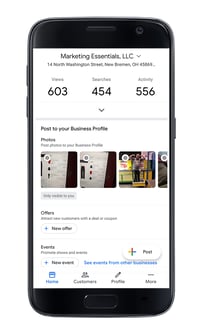
- Once you are logged in, tap the ‘Customers’ icon.
- Select the ‘Messages’ icon.
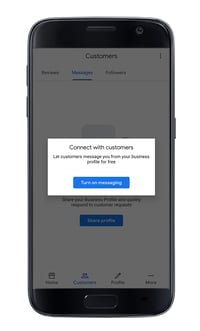
- Tap ‘Turn on messaging.’
- Finally, add your custom welcome message.
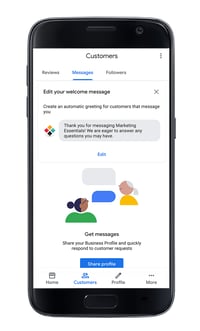
That’s it! You can now receive direct messages from your listing viewers! Double-check to be sure your notifications are turned on for this app.
When a viewer sends you a direct message, you will get a notification on your device. When you send a message back to the viewer, it will show as a text message on their end. All messages can be viewed and responded to on the ‘Messages’ screen on your app (where the two people speaking icons are located in the image above).
Direct Messaging Best Practices
Now that you’re all set up, let’s talk best practices. To be successful with this feature, you must:
- Be responsive. Similar to Facebook Business Pages, your response time to messages is being calculated by Google. This response time will be posted on your listing so viewers can determine whether or not it’s beneficial to send a message. If a message is not responded to in 24 hours, Google will turn off your messaging feature. In summary, respond to your messages as quickly as possible.
- Turn off messaging if you will not be able to respond right away. Turning off the messaging feature is just as easy as turning it on. If you plan to go on vacation or will not be able to respond to messages for a while, it’s best practice to turn off the feature until you can resume answering messages. To turn off the feature, follow steps 1-4 above, select the three dots in the right-hand corner, select ‘messaging settings,’ and then toggle the ‘Turn on messaging’ to off.
- Do not give or ask for sensitive information through messages. This information includes credit card numbers, social security numbers, login credentials, etc. Keeping your’s and your customer’s information safe should be top of mind while utilizing this feature.
This messaging feature is just another great way for you and your customers to connect via Google search! As with anything Google, features are bound to change and new features are sure to pop up.
💡 Stay up to date on all Google changes by getting articles like this delivered straight to your inbox. Subscribe to Essential Updates, a FREE e-newsletter where we share only the best strategies and latest news in marketing & sales. Subscribe today.